
These restrictions apply to the
Add/Remove Programs feature of Control Panel. They allow you to
entirely or individually disable components.
To change this, follow the next steps:
- Open the Registry Editor click on the Start button on
your taskbar, then click on Run and type "regedit"
and click on OK to start the regedit utility.
- Expand
HKEY_CURRENT_USER\Software\Microsoft\Windows\CurrentVersion\Policies\Explorer
(see picture 1).
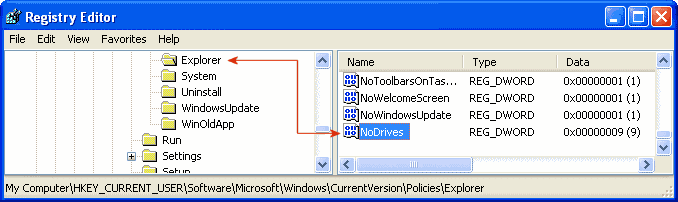
|
| Picture 1
|
- Create a new DWORD value "NoDrives".
- The "NoDrives" value uses a 32-bit word to define local
and network drive visibility for each logical drive in the
computer. The lower 26 bits of the 32-bit word correspond to drive
letters A through Z. Drives are visible when set to 0 and hidden
when set to 1.
If your not happy working in Hex, add these decimal numbers to hide
the drive(s):
A: 1, B: 2, C: 4, D: 8, E: 16, F: 32, G: 64, H: 128, I: 256, J:
512, K: 1024, L: 2048, M: 4096, N: 8192, O: 16384, P: 32768, Q:
65536, R: 131072, S: 262144, T: 524288, U: 1048576, V: 2097152, W:
4194304, X: 8388608, Y: 16777216, Z: 33554432, ALL: 67108863
For example to hide drive A and drive D, you would add 1 (A) + 8
(D) which means the value should be set to "9".
To disable all the drives set the value to "67108863".
- The modifications you made will be in effect after you reboot
your PC.
|



